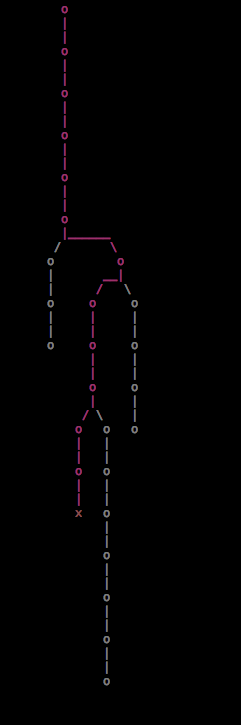MM""""""""`M M""MMMMMMMM M""M M""MMMMM""M MM""""""""`M MM mmmmmmmM M MMMMMMMM M M M MMMMM M MM mmmmmmmM M` MMMM 88d8b.d8b. .d8888b. .d8888b. .d8888b. M MMMMMMMM M M M MMMMP M M` MMMM MM MMMMMMMM 88''88'`88 88' `88 88' `"" Y8ooooo. M MMMMMMMM M M M MMMM' .M MM MMMMMMMM MM MMMMMMMM 88 88 88 88. .88 88. ... 88 M MMMMMMMM M M M MMP' .MM MM MMMMMMMM MM .M dP dP dP `88888P8 '88888P' '88888P' M M M M M .dMMM MM .M MMMMMMMMMMMM MMMMMMMMMMM MMMM MMMMMMMMMMM MMMMMMMMMMMM
–> Useful Shortcuts
If you’re new to Emacs, it’s worth taking the time to read the
tutorial. You can open it from inside Emacs Live using M-h t (should
be Alt+h followed by t). This will explain most of the basic
operations and navigation.
Here’s a quick list of useful and basic combinations, most are covered by the tutorial but if you’re familiar with another editor this may provide you with an early productivity boost:
Keys
CControl - control keyMMeta - cmd or alt key depending on your setupSShift - shift keyESCEscape - escape keySPCSpace - space bar
Understanding Shortcuts
key-shortcut name-of-function - Description of function
C-M-p a-key-chord - Hold down Control and Meta and p
C-M-f g a-key-sequence - Hold down Control and Meta and f, release all keys, then press g
General
M-x smex - Run a command by name (e.g., M-x emacs-uptime)
C-g keyboard-quit - Cancel a command or dialog
Help
M-h ? help-for-help - Help menu
M-h t help-with-tutorial - Emacs tutorial
M-h k describe-key - Describe which function a specific shortcut will evoke
M-h f describe-function - Show docstring for a given function
Files
C-x C-f ido-find-file - Open a file
Buffers
C-x bido-switch-buffer - Switch to an already open file
C-x C-b ibuffer - Switch buffers using buffer listing. Navigate to line representing buffer and press RET
C-x C-s save-buffer - Save
Organise windows
C-x 2 split-window-below - Horizontal split
C-x 3 split-window-right - Vertical split
C-x o win-switch-dispatch - Switch to the next split pane. Pressing o again in quick succession will allow you to keep cycling through panes.
C-x 0 delete-window - Close current split pane
C-x 1 delete-other-windows - Close all other split panes and leave the current
C-c b winner-undo - Undo last window modification (i.e. splitting planes or closing windows)
C-c f winner-redo - Redo last window modification (i.e. splitting planes or closing windows)
C-l recenter-top-bottom - Center current window around point (cursor)
Navigation
C-n next-line - Move down one line.
C-p previous-line - Move up one line
C-f forward-char - Move forward one character
C-b backward-char - Move backward one character
C-a move-beginning-of-line - Move to start of line
C-e move-end-of-line - Move to end of line
M-f forward-word - Move forward one word
M-b backward-word - Move backward one word
ESC-> end-of-buffer - Move to the end of the buffer
ESC-< beginning-of-buffer - Move to the beginning of the buffer
Search Navigation
C-o ace-jump-mode - Quickly jump to any visible word. Type the first character of the word you want to visit, the first char of the word you wish to jump to will now change to another, type that and you’ll jump directly there.
C-s isearch-forward - Search forward for matching word. Subsequent s presses (whilst continuing to hold down C) will skip through all matches. Whilst in search mode, C-w will extend the search term based on the rest of the currently matched word.
C-r isearch-backward - Search backward for matching word. Subsequent r presses (whilst continuing to hold down C) will skip through all matches. Whilst in search mode, C-w will extend the search term based on the rest of the currently matched word.
Editing
C-h delete-backward-char - Delete the previous character
C-_ undo-tree-undo - Undo
C-x u undo-tree-visualize - Visual Undo! Use p and n to navigate up and down history. f and b let you select which branch to navigate and q chooses a particular point in history to work from.
C-k kill-line - Cut to end of line - placing line in the kill ring (paste buffer)
C-y cua-paste - paste/yank most recent thing in the kill ring
M-y browse-kill-ring - Visual paste/yank
C-SPC cua-set-mark - Start highlighting region. Navigate the point (cursor) around to select a region.
M-] kill-ring-save - Copy region
C-] kill-region - Cut region
M-/ comment-or-uncomment-region - Comment or uncomment region
M-SPC live-delete-whitespace-except-one - Delete all whitespace between last and next words except for one space
M-\ delete-horizontal-space - Delete all whitespace between last and next words
C-t transpose-chars - Swap adjacent characters
M-u upcase-word - Make following word ALL-CAPS
M-c capitalize-word - Make the followign word Capitalised
Quitting
C-x C-c save-buffers-kill-terminal - Quit Emacs
The tutorial covers many of these and more, so give it a read through and get hacking!
–> Go spelunking
There’s a lot to love in Emacs Live. One interesting place to start
exploring is in the
default key bindings
in packs/stable/bindings-pack/config/default-bindings.el. Have a look
around and you may find something interesting.
–> And on to Clojure
Once you’ve got a handle on Emacs basics, head over to the Clojure Hacking documentation to learn more about using Emacs Live to work on Clojure code!
-UUU:@----F2 first-steps.md All (14,54) (Markdown Undo-Tree yas VHl AC -1-) --------------------------------------------------------------------